- Duplicate background layer
- Rename layer "Contrast Added"
- Add contrast
- Create a "new" layer
- Rename it "Black Border"
- Use the Rectangular Marquee tool and select inverse to create a black border around the picture
- Click on the Text tool, select the color white and type "Rolling Clouds". The text should be placed at the bottom center on the border. Now, look at your layers palette. It automatically created a text layer when you typed "Rolling Clouds". It even renamed the layer "Rolling Clouds"
- Save the photo as "Assignment #3" and as a photoshop/PSD file (with layers)
Save the photo before you open it in Photoshop.

Remember, when you save a file as a photoshop file you are saving all the layers. Below is a picture of what your layers palette should look like.

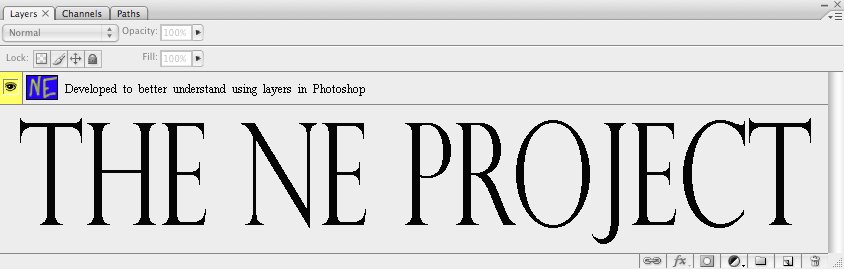




No comments:
Post a Comment