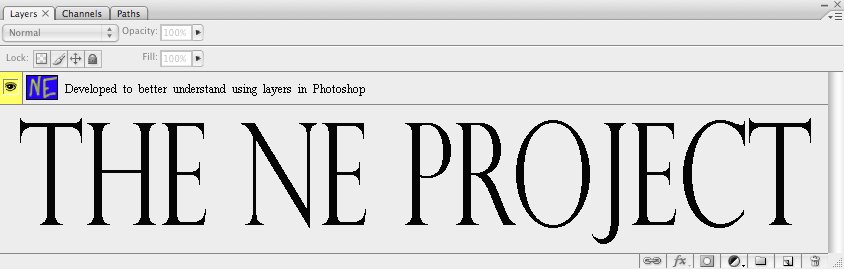Friday, February 13, 2009
Files for "work along videos"
These pictures are used in the "Work Along Videos". Save them to you computer and then open them in Photoshop. Now you can work along side the videos. Remember you can pause and scroll back the video if you missed something.
Friday, February 6, 2009
Monday, February 2, 2009
Comments, Questions and Suggestions
If you have any comments, questions or suggestions about The NE Project please post them under this post. I will try to respond to them.
Thanks.
Assignment #3
Assignment #3

Remember, when you save a file as a photoshop file you are saving all the layers. Below is a picture of what your layers palette should look like.

- Duplicate background layer
- Rename layer "Contrast Added"
- Add contrast
- Create a "new" layer
- Rename it "Black Border"
- Use the Rectangular Marquee tool and select inverse to create a black border around the picture
- Click on the Text tool, select the color white and type "Rolling Clouds". The text should be placed at the bottom center on the border. Now, look at your layers palette. It automatically created a text layer when you typed "Rolling Clouds". It even renamed the layer "Rolling Clouds"
- Save the photo as "Assignment #3" and as a photoshop/PSD file (with layers)
Save the photo before you open it in Photoshop.

Remember, when you save a file as a photoshop file you are saving all the layers. Below is a picture of what your layers palette should look like.

Assignment #2
Assignment #2
- Duplicate the background layer
- Rename layer Black&White
- Convert layer to Black and White
- Add a "new" layer
- Rename it "Grass Stamp"
- Select the stamp tool and paint in grass and the bottom of the picture
- Save the photo as "Assignment #2" and as a photoshop/PSD file (with layers)
Save the photo before opening it in Photoshop.

Remember, when you save a file as a photoshop file you are saving all the layers. Below is a picture of what your layers palette should look like.
Sunday, February 1, 2009
Assignment #1
- Duplicate the background layer
- Rename the new layer "saturation"
- Add saturation to the layer
- Save the picture as "assignment 1" and as a photoshop PSD file (with layers)
Save this photo before you try to open it in Photoshop.
Remember, when you save a file as a photoshop file you are saving all the layers. Below is a picture of what your layers palette should look like.
How to save pictures from this blog
In order to complete the 3 assignments in the Recap section you will need to save various photographs from this blog.

To save a photo:
- Click on the photo (it will redirect you to a new page with the image enlarged)
- Right click or Control click on enlarged photograph
- Select "Save Image As..."
- Rename in the save box as "NE Project Photos" and the assignment number
Below is a photo. Go ahead and try saving it as "NE Project test"

Saturday, January 31, 2009
Welcome to The NE Project
Welcome to The NE Project blog. This blog is intended to aid in my development project for my Master's in Computer and Educational Technology. NE stands for Nondestructive Editing. The goal of this project is to create an interactive development program that will help my junior high school students understand why and how to use layers in Adobe Photoshop.
Note: The files to work with the "work along videos" are located on this blog under the entry "Files for work along videos". Simply save the files to your computer and then start the "work along video".
Subscribe to:
Posts (Atom)